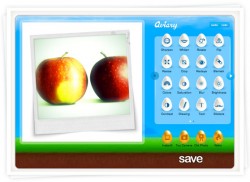We’re very pleased to announce that we’ve incorporated New Zealand Post’s domestic shipping calculator into the Spiffy Stores ecommerce software. It’s currently available to all NZ-based Spiffy Stores for calculating postage costs to your customers within New Zealand.
We’re very pleased to announce that we’ve incorporated New Zealand Post’s domestic shipping calculator into the Spiffy Stores ecommerce software. It’s currently available to all NZ-based Spiffy Stores for calculating postage costs to your customers within New Zealand.
To activate it, just go to the “Shipping & handling” page in your Toolbox and click on the “add a shipping agent” button to go to the “Shipping Agent Rate Calculators” page.
From here, you can add, delete and edit the shipping agent and the services that you want to support in your store. All our New Zealand customers will see a new entry on this page from today for the new NZ Post calculator. All you need to do is click on the “Activate” button, confirm the services that you want to support and you’re done.
Now, whenever you add a weight-based shipping rate and you switch to using a Shipping Agent rate calculator, you will now have the option of using the New Zealand Post calculator.
If your online store is in New Zealand, the best way you can currently provide postage prices for shipping your products worldwide is to use prepaid ParcelPost bags for shipping to Australia or shipping worldwide… but we’ve just been informed by NZ Post that their shipping API will be extended to incorporate international shipping in early to mid July. Not long now!
More information about our New Zealand shipping calculator can be found in our knowledge base.
 With the recent expansion of Spiffy Stores into New Zealand, we’re actively looking out for new ways to add support for our New Zealand store owners… so we’re pleased to announce the addition of a new payment gateway from
With the recent expansion of Spiffy Stores into New Zealand, we’re actively looking out for new ways to add support for our New Zealand store owners… so we’re pleased to announce the addition of a new payment gateway from 
 Google have just announced that they are launching both the Google Merchant Center and Google Shopping in Australia!
Google have just announced that they are launching both the Google Merchant Center and Google Shopping in Australia!