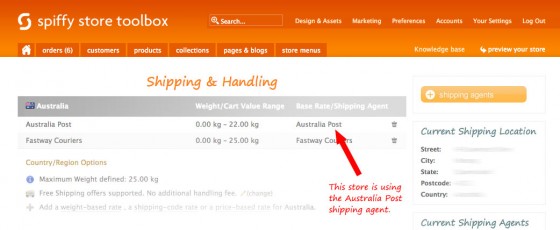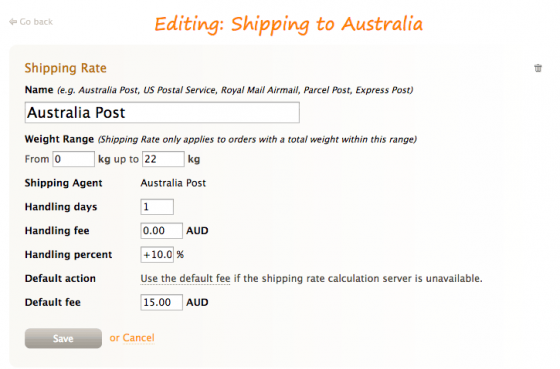So, you’ve got an AdWords campaign for your online store up and running. Good for you! If you’re anything like me, you’ll be checking in on the data frequently to see what’s happening to your hard earned marketing dollars.
So, you’ve got an AdWords campaign for your online store up and running. Good for you! If you’re anything like me, you’ll be checking in on the data frequently to see what’s happening to your hard earned marketing dollars.
Here are a few tips to help you get the best value out of your campaigns.
Bring important data together
Start off by getting as much performance information as possible.
> Connect your AdWords and Google Analytics accounts
By connecting these powerful tools, you can get a more complete picture of your online performance. Follow the steps on this Google help page to link the accounts.
> Add extra columns to your AdWords Keywords report
The ‘bid’, or price you’re willing to pay for a click, is a key element in determining your ad’s position. But it can be hard to know an appropriate amount. By adding the estimated first page and top page bid columns to your Keywords report, you can tell if your bid is enough for a good position.
On the Keywords report, click the Columns tab > Customize columns > Attributes, and add ‘Est. first page bid’ and ‘Est. top page bid’. These columns will then show in your Keywords report.
> Set up conversion tracking
Conversion tracking reveals which keywords and campaigns are bringing in business. It’s important for optimising your return on investment as it will show where your budget is likely to be more profitable.
Google have a comprehensive guide to help you set up conversion tracking.
Understand Quality Score and why it’s important
Google uses a calculation called Quality Score to help decide when and where your ads show up in search results. It’s based on the quality (relevance) of your ads, keywords and landing page (where you send the visitor when they click each ad).
Quality Score is ranked 1 to 10. The higher the Quality Score, the more likely the ad will get a higher position in the search results and a lower CPC. You should aim to get the highest Quality Score you can by tweaking and improving your ads, keywords and landing pages.
Improve your keyword performance
1. Make sure your keyword bids are competitive. The new columns ‘Est. first page bid’ and ‘Est. top page bid’ you’ve added will show the estimated cost of a good ad position. If your bid is way below the amount needed, you can adjust it.
2. Remove any underperforming keywords (leaving them in will reduce your campaign performance).
- If a keyword hasn’t triggered any ad impressions after a couple of weeks, and its Quality Score and bid are OK, think about removing it. There may not be enough people searching on that term.
- If a keyword hasn’t produced any click throughs after a month, pause or remove it.
- If a keyword is getting clicks but these are not converting, think about lowering the bid as it’s eating away at your budget. If you’re not seeing a positive return on investment (sales) after around 200 clicks, it’s time to consider removing the keyword.
- If you see a keyword that’s converting well, you could add more budget to it to get more impressions.
Repeat keyword housekeeping regularly to keep your campaigns in top shape!
3. Use keyword matching to increase ad relevance
I’ve written about the importance of relevance in the search world many times. Keyword matching is an easy way to increase relevance by ‘tagging’ your keywords for broad, phrase, exact and negative match varieties.
Broad match is the default and has no specific tags around the keyword. Broad match means your ad can be triggered if the search term contains your keywords in any order, including additional words. For example, if your keyword is gold jewellery your ad may show for the search term buy gold men’s jewellery Sydney.
Using phrase match (putting your keyword in speech marks – “xxx”) means your ad only shows if your keywords appear together in the right order in a search query. For example, your keyword “gold jewellery” only triggers your ad for a search like men’s gold jewellery, but not gold and diamond jewellery.
Exact match (putting your keyword in square brackets – [xxx]) is the most precise tagging. Using it means your ads only appear when someone searches for your exact keyword as it stands, without any other words in the search. For example, your keyword [gold jewellery] only triggers your ad for the search gold jewellery.
The other important match type for any AdWords campaign is negative match (putting a minus sign ‘–‘ in front of a keyword). This means your ad won’t show if a search term contains the negative keyword. It’s a useful way to prevent paying for irrelevant clicks.
Using keyword matching will affect number of times your ad shows for that keyword. Exact match keywords will trigger ads less times than broad match but the query is likely to be more relevant for you. If you’re getting too many irrelevant queries on your broad match keywords, you can change the match type and tighten it up.
4. Check which search terms are triggering your ads. To find out the actual search terms used by the people clicking on your ads, go to ‘Keywords > Details > SEARCH TERMS > All’. If you’re getting clicks from searches that don’t apply to your business, make them negative keywords.
Improve your ad performance
Make sure your ads are as enticing as possible with these tips:
1. Use the keyword you’re targeting in the ad headline. You can do this automatically with dynamic keyword insertion.
Dynamic keyword insertion
This nifty little piece of code will insert the keyword that triggered the ad into your ad text. It can make your ads more relevant to the search and can improve the click through rate.
You can add the code anywhere in your ad – the headline, descriptions, URLs – as many times as you want, but be careful not to overdo it. Your ad still needs to make sense or you could turn people away!
When you use dynamic keyword insertion, check that all of the keywords in your ad group make sense where you’re going to display them in the ad, and the landing page is still relevant to those variations. This is especially important in ecommerce sites where your ad may point to a very specific product page.
The code you’ll need is: {keyword:default text}
Replace ‘default text’ with words you’d like to appear when a keyword can’t be dynamically inserted. Make sure your keywords are short enough to keep your ad within the character limits. If not, the ad’s default text will be used instead.
Try one keyword insertion ad in each ad group, and set the default text that’s relevant to the theme.
2. Use Title Case Capitalisation (Used in this Sentence) Throughout your Headline and Body Copy to Help your Ad Stand Out.
3. Use a call to action like “Find out how” or “Get in touch” in your ad copy to make it obvious what you want the reader to do next.
4. Try including a couple of key selling points like prices, discounts, product names or free shipping.
5. Add ad extensions. It doesn’t cost anything to add extra information to your ad in the form of ad extensions, and it helps you stand out. As an online store owner, product extensions can be helpful. Find out more on the Google AdWords support site.
6. Create a display URL (web page address) that’s short, simple and contains your keyword. You can make the display url that shows in your ad different to the actual page url, as long as they’re both on the same domain. For example you could make the display url for the landing page “www.mystore.com.au/collections/gold-jewellery/products/wedding-rings” into “www.mystore.com.au/wedding-rings”. Google will show up to 35 characters in the ad.
7. Create three or four different ads for each ad group to see which messages and calls to action get the best results.
When you want to make changes to an ad, create a new ad rather than edit the exiting one, as you’ll loose the old ad’s data. Just pause the ones you’re replacing.
Improve your landing page
If you’re getting clicks on your ads, but a high bounce rate on your landing page and little or no conversions, your visitors might not be seeing what they expected when they clicked through.
Make sure there’s a logical connection between the wording in your ads and the landing page. Match the messages and copy and repeat any offers you mention in the ad on the landing page. The best way to make this obvious is to use the same wording in the landing page headlines and subheadings.
I hope that helps! It may look a bit daunting, but once you’ve used AdWords a few times, it’ll become second nature. Remember that your AdWords performance will need monitoring and optimising regularly.
 As part of a planned outage to upgrade their services, the Australia Post website (auspost.com.au) will be unavailable for approximately 26 hours from 10pm AEDT on Friday 17 October until midnight AEDT on Saturday 18 October 2014.
As part of a planned outage to upgrade their services, the Australia Post website (auspost.com.au) will be unavailable for approximately 26 hours from 10pm AEDT on Friday 17 October until midnight AEDT on Saturday 18 October 2014.