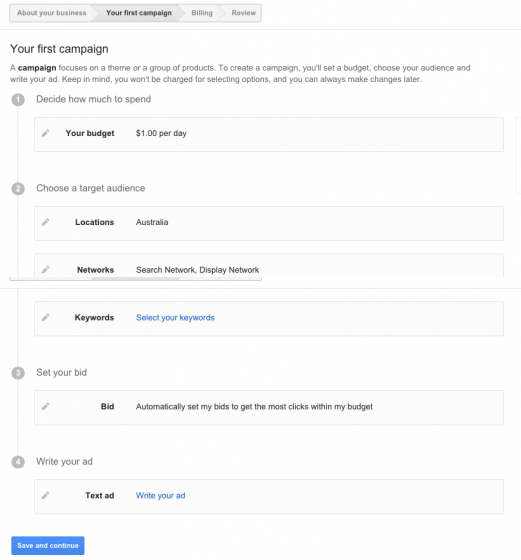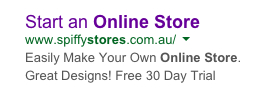Even with a unique product and an enticing web store full of tempting goodies, you still need that little bit extra to stand out online.
Even with a unique product and an enticing web store full of tempting goodies, you still need that little bit extra to stand out online.
Video is fast becoming the favourite way to add that extra bit of personality to a business and help increase sales. Search engines like Google rate web pages with video highly, so they can also bring you more search traffic.
Without too much effort, you can harness its power for your online store. Yes you can.
Why does video make a difference?
The education industry has known for a long time that audio-visual materials help you understand content better than just words on page. It’s just the way our brains are wired. Video stimulates the visual learning part of the brain, making it easier to soak up information. And with our subconscious love of storytelling, video is a great way to get your message into people’s minds.
If you’re still not convinced, here are some more figures that might interest you!
> Shoppers who view video are almost twice as likely to purchase than those who don’t
> Retailers cite 40% increases in purchases as a result of video
> 71% of consumers say that video is the best way to bring product features to life
> Video has been seen to help attract two to three times as many monthly web visitors and increase organic traffic from search engines by 157%
> A web page with video is 53 times more likely to come up in the first page of a Google search, compared with a text-only web page with the same content
Excited by the possibilities for your business now? Thought so.
Let’s look at some of the cool stuff you can create in a video format.
Live action or animation?
Video doesn’t mean just live action filming in real life. You can create an animation like a cartoon to get your point across too. It’s very effective!
Which one you choose will depend on the purpose of your video, the audience and the content. If you’re showcasing your products, you’d choose live action. If you want to explain a concept or tell an entertaining story, animation is an entertaining way to go.
A third style of video is a screencast, you can see an example of that as the Feature Tour video on the Spiffy Stores homepage (yes, that’s me in the voiceover!) Unless you’re making a tutorial of an online process, you’re unlikely to use it much, so I’ve not covered it in this article.
Where to start
A professional video made from scratch can cost thousands of dollars, so why not make one yourself? There are heaps of tools now available for hardly any extra cost (you already have a camera in your smart phone for a start), so it’s well within anyone’s reach. Turning your hand to it can be lots of fun and you’ll learn a lot!
And once you’ve made it, you’ll have a valuable piece of marketing material you can use as long as you want.
Here are 10 steps to get you started.
- Set your goals
As in all things marketing, decide on the goal for your video. Why are you making it and what effect do you want to have on the viewer? Keep it clear and simple. Once you have the outcome you want in mind, you’ll be able to focus the content more effectively.
- Define your audience
Who are your target audience for the video? A broad range, or a specific group of people?
- Brainstorm ideas
With your goals and audience in mind, jot down lots of ideas for the video. You could:
- Create an entertaining introduction to your business, showing what you do and why it’s important/unique
- Sit in front of a camera and talk about your blog subject instead of writing about it
- Show off new products you’ve just received
- Take your viewers on a sneak peek behind the scenes of your business
- Announce a special sale or promotion
- Answer a customer question you’re often asked
- Demonstrate the various features of your products in video product guides
- Create a ‘how to’ tutorials. If you sell scarves, for example, a short video showing the different ways to tie them would be really useful!
You could even ask happy customers if they would mind making a video testimonial (get written permission from them to use it online).
- Write the script
Whether you’re producing live action, a screencast or an animation, most videos need a script.
The key to this type of writing is to be conversational and write like you talk. As a guideline, 150 words will take about 1 minute to speak (you need to speak a bit slower for video). Get someone to read it back to you once you’re done to make sure it sounds OK and it’s the right length.
As attention spans online are short, try keeping your video under 2 minutes long. If you’re preparing a tutorial or video blog though, you may need to go longer.
- Create the storyboard
Unless you’re intending to just sit in front of the camera and talk, you’ll probably have a story running through your mind as you write your script. Once you’ve got the script down, turn that ‘mind movie’ into a storyboard to map out how the audio and the visual will come together. It doesn’t have to be fancy; I make mine as a two-column chart in Word – script to the left, matching screen action on the right.
- Create the video – Live action
Recording
If you don’t have a video camera, your smart phone or even your laptop is a good substitute. If you’re using a camera or smartphone to record you talking to the camera, you’ll need a tripod to keep it steady.
Make sure you have decent lighting for your filming, the more natural the better. If you’re filming a ‘talking head’, keep the light source coming from the front (like a window) and watch out for shadows. If you want to be really polished, use an external microphone to get better sound.
If you make a mistake, just record it again – you can edit the goof out in the next stage.
Wistia have a great library of short video tutorials that go into more detail. I recommend a look.
Editing
Once you’ve created your video footage, you’ll need to edit it to get rid of any mistakes and add things like music or titles. Download your video to your laptop or desktop (if it isn’t on it already) and you’re ready to begin the edit.
Both Apple and Microsoft offer free video editing software for your desktop or laptop. If you use a PC, it’s Windows Movie Maker, if you’re on a Mac, it’s iMovie.
If you want to edit online, there are plenty of options, like WeVideo or Wideo.
Whatever your choice, make sure you check the video format you export when it’s finished works with the hosting platform where you’ll keep it (see below).
- Create the video – animation
If you’re after an animation, there are a growing number of online animation tools that makes it really simple to create your own cartoons. Check out the fun stuff you can do at GoAnimate, PowToon and Wideo.
- Hosting
Your fabulous video is going to need to live somewhere that’s Internet accessible. From a quality and control aspect, use a video hosting platform like Wistia or Vimeo. They both have several pricing options, including a free plan. Some online video editors also offer hosting as part of the package.
From a search engine and traffic perspective, it’s a good idea to also load your video on YouTube too.
- Put the video on your website
Once you’ve made your video and loaded it onto a hosting platform, put it into a page on your website. You can easily copy ‘embed’ code from the hosting platform and paste it straight into the editor of your Spiffy Store web page where you want the video to appear.
- Get the word out
Once you’ve got the video on your website, you’re ready to promote it! Post the web page link on your social media channels and let your email subscribers know it’s arrived.
Go on, have a crack at it. Let your inner Spielberg or Disney shine!
(statistical sources: Invodo, Multichannel Merchant, MarketingSherpa, Forrester Research)
 Do you know you can run display and video ads on YouTube? Cool!
Do you know you can run display and video ads on YouTube? Cool!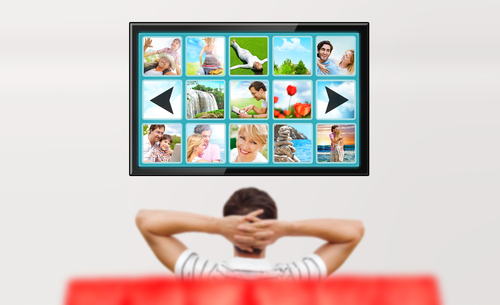 Here’s something that may surprise you. YouTube is the second most popular search engine after the almighty Google. It gets more than 1 billion visitors a month looking for news, entertainment and answers.
Here’s something that may surprise you. YouTube is the second most popular search engine after the almighty Google. It gets more than 1 billion visitors a month looking for news, entertainment and answers. Even with a unique product and an enticing web store full of tempting goodies, you still need that little bit extra to stand out online.
Even with a unique product and an enticing web store full of tempting goodies, you still need that little bit extra to stand out online.
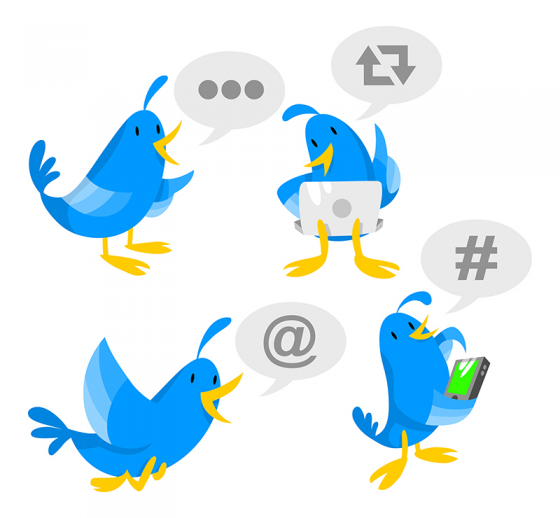
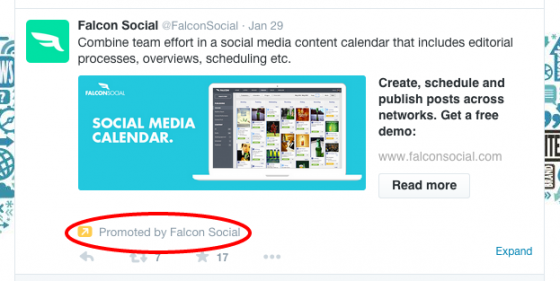
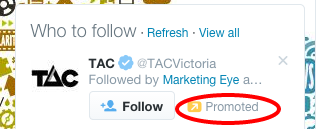
 Having a free Facebook Page for your store is a great start to growing your online community, but it doesn’t guarantee that everything you post will get in front of everyone that likes and follows you.
Having a free Facebook Page for your store is a great start to growing your online community, but it doesn’t guarantee that everything you post will get in front of everyone that likes and follows you.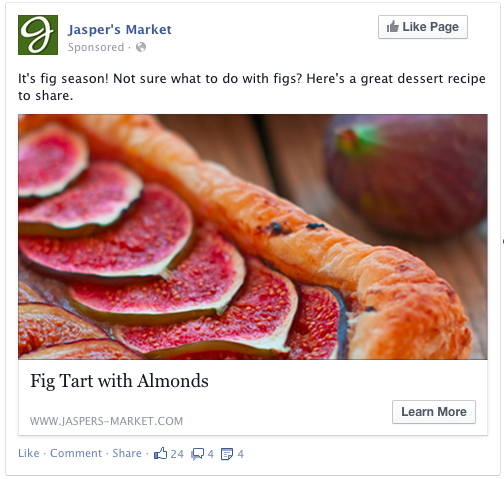
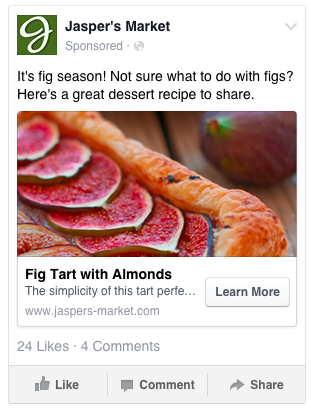
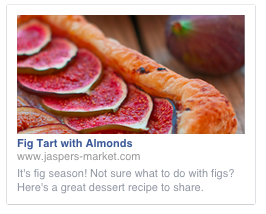
 Facebook is the world’s largest social network.
Facebook is the world’s largest social network. Inbound links (backlinks) are important to the success of your ecommerce site for two reasons:
Inbound links (backlinks) are important to the success of your ecommerce site for two reasons: So, you’ve got an AdWords campaign for your online store up and running. Good for you! If you’re anything like me, you’ll be checking in on the data frequently to see what’s happening to your hard earned marketing dollars.
So, you’ve got an AdWords campaign for your online store up and running. Good for you! If you’re anything like me, you’ll be checking in on the data frequently to see what’s happening to your hard earned marketing dollars. One of the quickest and easiest ways to get traffic to your online store is through paid ads on search engines like Google. It’s great for bringing people to your site when you first launch.
One of the quickest and easiest ways to get traffic to your online store is through paid ads on search engines like Google. It’s great for bringing people to your site when you first launch.