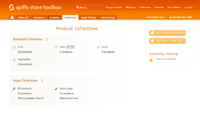Creating a data feed for Getprice.com.au
From Spiffy Stores Knowledge Base
Getprice.com.au is one of Australia's leading comparison shopping destination. They reach more than 3 million genuine buyers every month. Getprice has joined forces with some of Australia's largest media networks, online and offline, which enables them to distribute your inventory to millions of Australians via one simple XML feed.
For more information about the Getprice.com.au Merchant Program, visit the Getprice.com.au site at http://www.getprice.com.au/join.htm
To create a feed for the Getprice.com.au site, you'll need to do three things.
- Create a new collection that contains all of the products you want to include in your product feed.
- Create your data feed.
- Add your data feed on the Getprice.com.au website
Product data feeds are updated whenever you make a change to your products, so you can be sure that they're up to date. To create a data feed for Getprice.com.au follow the instructions below.
IMPORTANT!
You need to ensure that all of your products have a unique SKU before submitting your data file to any provider. If you don't do this, they will not accept your submission!
Contents
Step 1 - Create a collection of products
Firstly we need to have a list of products to send to Shopping.com. To create this, you'll need to create a collection that contains all of the products you want in your data feed. You can create a Standard Collection or a Super Collection. This can be done in the "Collections" section of your store's Toolbox.
If you already have created a collection for another provider (for example Google Merchant Center) then you can skip this step.
Step 2 - Creating your data feed
After you have created your collection, go to the
"Marketing -> Product data feeds" section of your store's Toolbox, and click the "Activate" button in the Getprice.com.au section. If you can only see a feed for Facebook, it means that you're on a plan that doesn't include feeds for other services. You should consider upgrading your plan if you want to take advantage of more advanced features like data feeds.
- Enter a name for your feed. It's not used anywhere except for your reference
- Select the collection you created in Step 1
- Click the "Activate" button
Step 3 - Add your data feed on the Getprice.com.au website
Getprice.com.au have their own instructions on their site for submitting your feed. All you need from your store is the Feed URL, which can be found after you have created your feed.
If you are contacted by Getprice.com.au about issues with your data feed, please let us know by forwarding us the email.
GetPrice.com.au Conversion Tracking
To add the tracking code for GetPrice.com.au, you just need to change a small part of the tracking code that GetPrice.com.au provides you with, by adding in your order amount with the "total_price" tag, and adding in your order number with the "order_name" tag as displayed below.
Add in the tags
{{ total_price | money_without_currency }}and
{{order_name | url_encode}}in two places as displayed below in our example.
<!-- Getprice.com.au sales tracking system -->
<img height="1" width="1" border="0" src="https://secure.getprice.com.au/affsale.asp?shopid=12345&price={{ total_price | money_without_currency }}&sid={{order_name | url_encode}}">
<!-- End Getprice.com.au -->
You will need to ensure that you ONLY use the code that GetPrice.com.au provides you with. DO NOT copy and paste our example.
When you have your tracking pixel ready, go to the "Preferences _> Checkout & Payment" section of your store's Toolbox, and paste your code in the "Additional Content & Scripts" box at the bottom of the page. Verify that it's all correct and click the "Apply these settings" button.