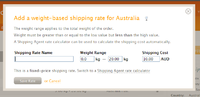Difference between revisions of "Weight-based shipping rates"
From Spiffy Stores Knowledge Base
| Line 34: | Line 34: | ||
If you are selling large items then you may need to add additional weight ranges to support weight ranges that are greater than the maximum weight supported by the postal service. In this case, you may need to split the shipment into parts and ship them separately. | If you are selling large items then you may need to add additional weight ranges to support weight ranges that are greater than the maximum weight supported by the postal service. In this case, you may need to split the shipment into parts and ship them separately. | ||
| − | === Using Shipping Agents === | + | ==== Using Shipping Agents ==== |
| + | |||
| + | A shipping agent is an organization such as a national postal service, courier company or some other organization that provides shipping services and also provides an online rate calculator to determine the costs of shipping using their services. | ||
Revision as of 12:14, 6 June 2011
Weight-based shipping rates use the total weight of the shopping cart to determine which shipping rate will apply in calculating the shipping costs.
Add a weight-based shipping rate
Shipping rates can be created and managed from the "Preferences -> Shipping & handling" page of the Toolbox.
Select the destination country and click on the "Add a weight-based rate" link. If no shipping rates are defined already then you will see a message informing you that rates need to be defined. Click on the "add one" link.
By default, you will be able to create a fixed-price shipping rate.
- Specify a name for the shipping rate. Use a name that describes the method of shipping, rather than the weight range that applies to this shipping rate. For example, use "Standard Post" or "Courier" rather than "Goods between 0kg and 2.5kg". If you are defining multiple weight ranges for the same method of shipping, use the same name for each shipping rate range.
- Specify the low value for the weight range. The weight of the shopping cart needs to be greater than or equal to this value.
- Specify the high value for the weight range. The weight of the shopping cart needs to be less than this value.
- Specify the shipping cost. This is the cost that you will add for shipping goods that fall within the weight range you have defined.
- Click on "Save Rate" when you have finished.
Continue to add weight-based shipping rates to cover each of the weight ranges you want to support. Remember to include a weight range starting at zero and ensure that there are no gaps in the defined ranges.
For example, you can define multiple weight ranges as follows:
- 0.0kg - 2.5kg
- 2.5kg - 5.0kg
- 5.0kg - 20.0kg
Note that the high value of each range is equal to the low value of the next range. This will ensure that there are no gaps in the ranges. Remember that each range covers values that are greater than or equal to the low value but less than the high value.
Be sure to include enough ranges to cover the maximum weight that can be shipped by your store. If you use a postal service such as Australia Post, then there will be a maximum weight that the postal service will support.
If you are selling large items then you may need to add additional weight ranges to support weight ranges that are greater than the maximum weight supported by the postal service. In this case, you may need to split the shipment into parts and ship them separately.
Using Shipping Agents
A shipping agent is an organization such as a national postal service, courier company or some other organization that provides shipping services and also provides an online rate calculator to determine the costs of shipping using their services.