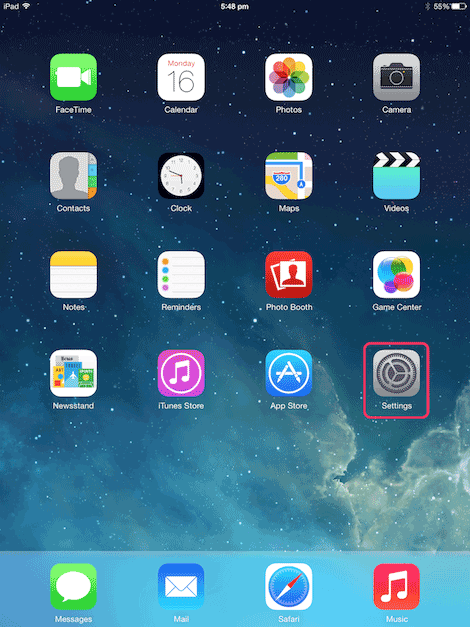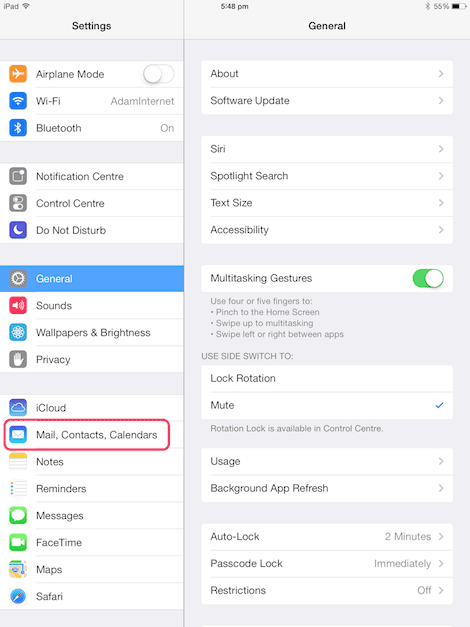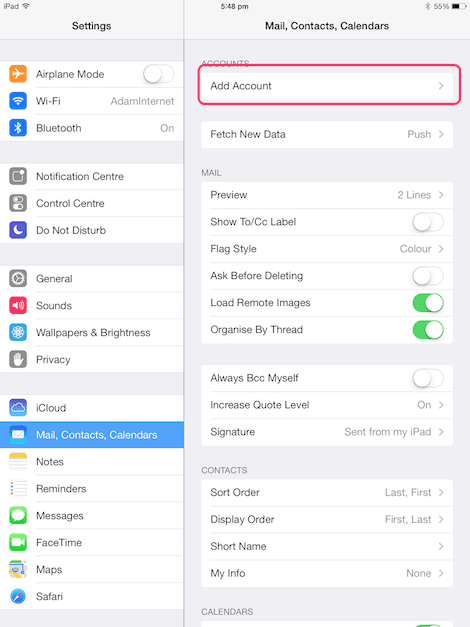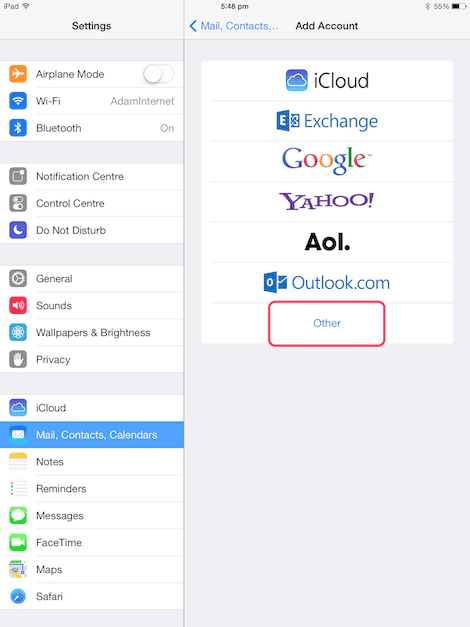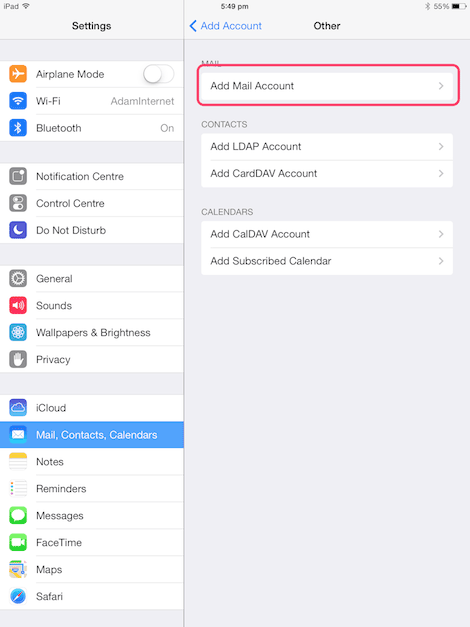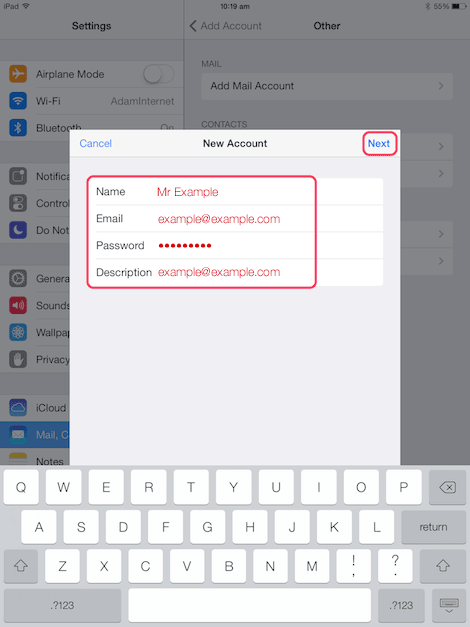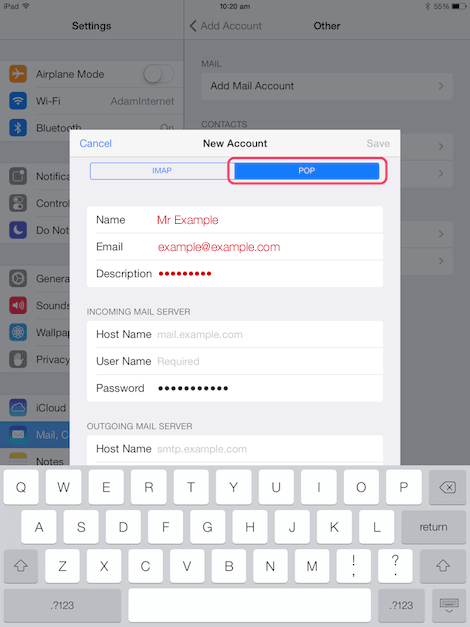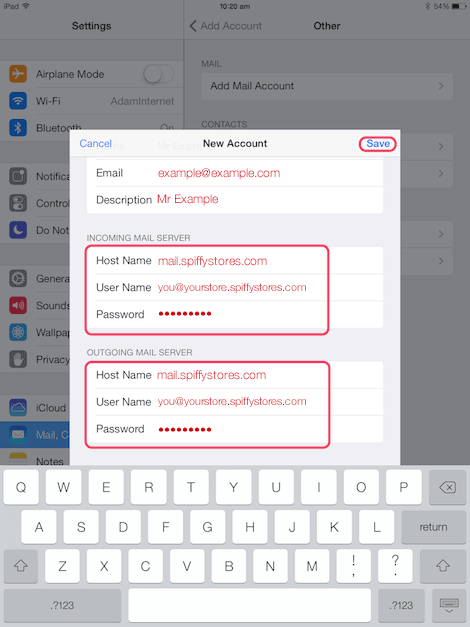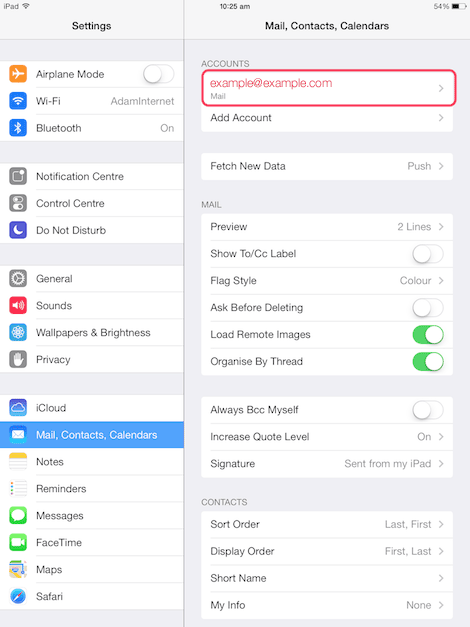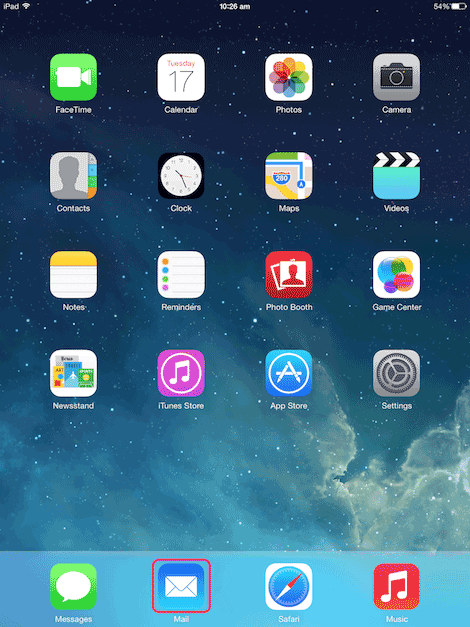Difference between revisions of "How to configure an Apple iPad using IOS 7"
From Spiffy Stores Knowledge Base
| Line 21: | Line 21: | ||
| [[Image:Ipad-ios7-3.png]] | | [[Image:Ipad-ios7-3.png]] | ||
| | | | ||
| − | | This screen shows the accounts page | + | | This screen shows the accounts page. You may have already added an account for another email address, so it may look a bit different. <br><br>Tap on add account to start the account creation process. |
|- | |- | ||
| height="30" | <br><br><br> | | height="30" | <br><br><br> | ||
| Line 47: | Line 47: | ||
| Name: The name you wish your emails to come from. | | Name: The name you wish your emails to come from. | ||
| − | + | Email: Your full email address. If you're using your own domain name in your store, you can set this to be the "Alias" email address that you've created. | |
| + | |||
| + | Password: The password you created for this account in your store's Toolbox. | ||
Description: Your full email address. | Description: Your full email address. | ||
| − | |||
|- | |- | ||
| height="30" | <br><br><br> | | height="30" | <br><br><br> | ||
| Line 67: | Line 68: | ||
| [[Image:Ipad-ios7-8.png]] <br><br> <br> | | [[Image:Ipad-ios7-8.png]] <br><br> <br> | ||
| | | | ||
| − | | '''Mail Server Settings for both your incoming server and outgoing server must be entered; '''<br> <br> '''Host Name:''' mail.spiffystores.com<br> <br> '''Username:''' The full email address you are setting up(e.g. you@yourstore.spiffystores.com)<br> <br> '''Password:''' The password that you set when you created your mailbox.<br> <br> <br> '''Note that although | + | | '''Mail Server Settings for both your incoming server and outgoing server must be entered; '''<br> <br> '''Host Name:''' mail.spiffystores.com<br> <br> '''Username:''' The full email address you are setting up(e.g. you@yourstore.spiffystores.com)<br> <br> '''Password:''' The password that you set when you created your mailbox.<br> <br> <br> '''Note that although the outgoing server section may say it is optional, you MUST enter your username and password here to be able to send mail.'''<br><br> When you have entered these details, tap "SAVE". |
|- | |- | ||
| height="30" | | | height="30" | | ||
Revision as of 13:31, 27 March 2014
These instructions are for setting up email using IOS 7. If you are using IOS 6, please click here -> How to configure an Apple iPhone using IOS 6