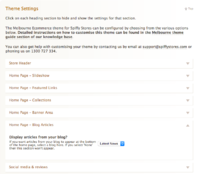Difference between revisions of "Melbourne ecommerce theme - Displaying blog articles on your home page"
From Spiffy Stores Knowledge Base
(Created page with "<gallery heights="200px" widths="200px" class="right"> Image:Melbourne-theme-home-blog-articles.jpg|Displaying blog articles on your home page </gallery> The Melbourne theme a...") |
|||
| Line 2: | Line 2: | ||
Image:Melbourne-theme-home-blog-articles.jpg|Displaying blog articles on your home page | Image:Melbourne-theme-home-blog-articles.jpg|Displaying blog articles on your home page | ||
</gallery> | </gallery> | ||
| − | The Melbourne theme allows you to | + | The Melbourne theme allows you to display your four most recent blog posts on your home page. If you don't have 4 blog posts, or you have blog posts that don't have images in them, you should not enable this feature. |
| − | Select | + | Select the blog you'd like to display in the ''Design & assets -> Theme editor'' section of your store's Toolbox. This can be found in the ''Home Page - Blog Articles'' section. |
| − | ==Selecting your | + | ==Selecting your blog== |
<gallery heights="200px" widths="200px" class="right"> | <gallery heights="200px" widths="200px" class="right"> | ||
Image:Melbourne-theme-selecting-your-blog.png|Selecting the blog to feature on your home page. | Image:Melbourne-theme-selecting-your-blog.png|Selecting the blog to feature on your home page. | ||
</gallery> | </gallery> | ||
| − | Select your | + | Select your blog in the ''Design & assets -> Theme editor'' section of your store's Toolbox. Scroll down on this page until you find the section called ''Home Page - Blog Articles''. |
| − | You will find | + | You will find only one option... |
| − | * ''' | + | * '''Display articles from your blog?''' - A list of the blogs you have in your store if displayed here. Select the blog you'd like to display, scroll down and click the ''Save Settings'' button.<p>NOTE: If your blog doesn't have 4 blog posts, or you have blog posts that don't have images in them, you should disable this feature by selecting ''None''.</p> |
| − | |||
| − | |||
<br> | <br> | ||
Revision as of 16:46, 9 April 2015
The Melbourne theme allows you to display your four most recent blog posts on your home page. If you don't have 4 blog posts, or you have blog posts that don't have images in them, you should not enable this feature.
Select the blog you'd like to display in the Design & assets -> Theme editor section of your store's Toolbox. This can be found in the Home Page - Blog Articles section.
Selecting your blog
Select your blog in the Design & assets -> Theme editor section of your store's Toolbox. Scroll down on this page until you find the section called Home Page - Blog Articles.
You will find only one option...
- Display articles from your blog? - A list of the blogs you have in your store if displayed here. Select the blog you'd like to display, scroll down and click the Save Settings button.
NOTE: If your blog doesn't have 4 blog posts, or you have blog posts that don't have images in them, you should disable this feature by selecting None.