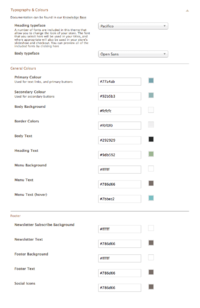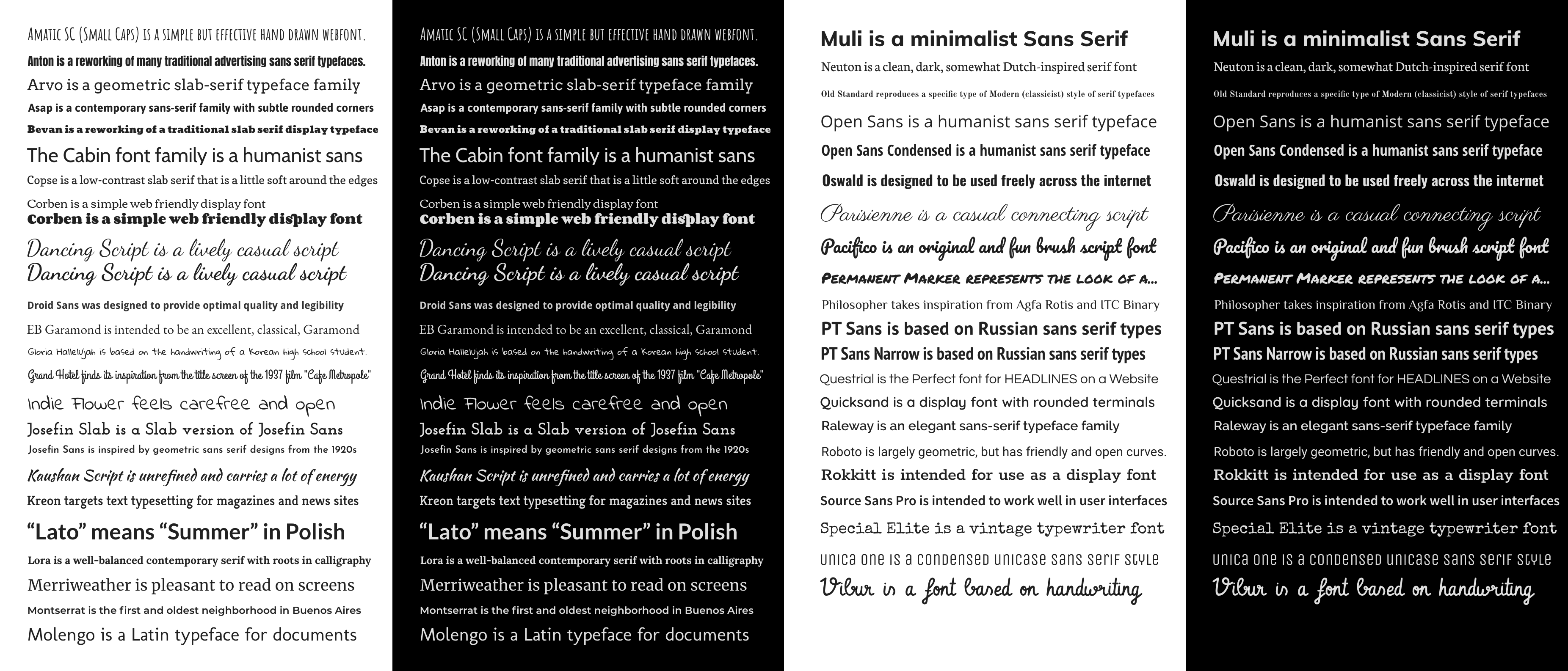Adelaide ecommerce theme - selecting & modifying your colour scheme
From Spiffy Stores Knowledge Base
The Adelaide theme allows you to change the colour of every element in your store.
In some cases, the theme also uses colours that complement colours you have selected in various other areas.
To change your font & colour scheme, go to your Theme Editor, open the Typography & Colours section, and make your changes.
To preview or submit your changes, you need to click the Save Settings button.
Once you have done that, simply click the Preview your store link, which is located in the top right of every page in your store's admin.
Typography
The Theme includes a choice of 44 heading fonts. You can see all of the included fonts in the image below.
To change your font, go to your Theme Editor, open the Typography & Colours section, and select your Heading typeface.
General Colours
- Primary Colour - Used for text links, and primary buttons
- Secondary Colour - Used for secondary buttons
- Body Background
- Border Colours
- Body Text
- Heading Text
- Menu Background
- Menu Text
- Menu Text (hover)
- Newsletter Subscribe Background
- Newsletter Text
- Footer Background
- Footer Text
- Social & Payment Icons